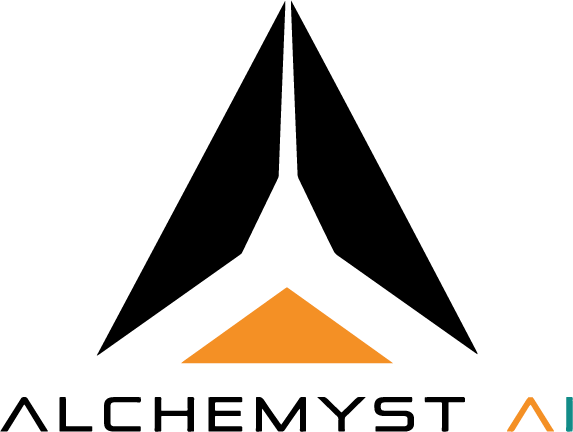- Docker Based Setup
- npx (Node.js) Setup
Prerequisites
Before you start, ensure you have the following:- Node.js (v18 or heigher)
- Docker (if using the Docker Setup)
- SuperGatway access (via Docker or npx)
- Alchemyst API key - Obtain it from your Alchemyst AI dashboard.
- Claude Desktop (latest version)
Run with Docker
- Click on the ☰ Hamburger Menu in the top-left corner of Cursor Desktop.
- Go to File → Settings….
- In the sidebar, go to Developer Tab.
- Click on Edit Config.
- It will take you to file called
claude_desktop_config.json. - Open teh file and add the following configurations:
- Save the file and Restart your Claude Desktop.
- After, restart navigate back to Developer Tab in File → Settings….
- You will able to see you added MCP Server.
- There should be a running (Blue colored) Tag in front of you MCP server name. It will ensure that srever is running fine.
Common Error
If there is failed tag, then, click on Error logs button and this will open a folder Error Logs in which navigate and open file namedalchemyst_context_processor_mcp. This contains the error stopping MCP server to run. Try to solve the error and Try again.
Note that these instructions are valid for all desktop applications that use the STDIO MCP mode.
Run with npx
- Click on the ☰ Hamburger Menu in the top-left corner of Cursor Desktop.
- Go to File → Settings….
- In the sidebar, go to Developer Tab.
- Click on Edit Config.
- It will take you to file called
claude_desktop_config.json. - Open teh file and add the following configurations:
- Save the file and Restart your Claude Desktop.
- After, restart navigate back to Developer Tab in File → Settings….
- You will able to see you added MCP Server.
- There should be a running (Blue colored) Tag in front of you MCP server name. It will ensure that srever is running fine.
Troubleshooting
| Issue / Error | Possible Cause | Solution / Fix |
|---|---|---|
| Container stops immediately after start | Docker is not running or missing admin privileges. | Run Docker Desktop as Administrator. Ensure the Docker service is active with: net start com.docker.service. |
| System error 5 has occurred. Access is denied. | Command Prompt lacks administrator rights. | Open Command Prompt as Administrator, then re-run:net start com.docker.service. |
| “Connecting to SSE…” but nothing happens | Incorrect SSE URL or invalid Alchemyst API key. | Verify the URL:https://mcp.getalchemystai.com/mcp/sseand ensure your API key is valid and not expired. |
401 Unauthorized or 403 Forbidden | Invalid or expired API key provided to Supergateway. | Regenerate your API key from the Alchemyst Dashboard and replace it in the command:--oauth2Bearer YOUR_API_KEY. |
| Claude or MCP not showing as connected | MCP configuration not detected or extension not reloaded. | 1. Restart VS Code. 2. Open Command Palette → “MCP: List Active MCP Servers”. 3. Confirm supergateway is listed and running. |