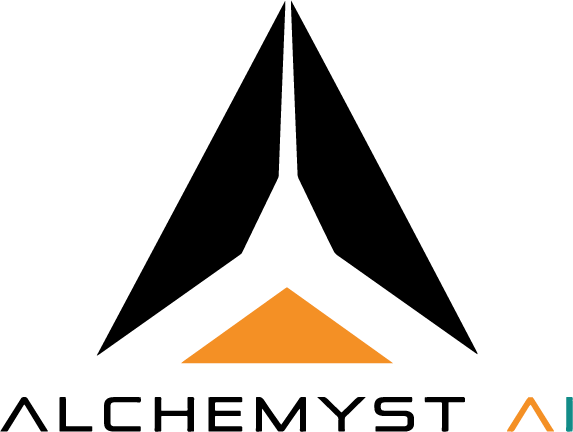- HTTP / Server-Sent Events (recommended)
- Direct configuration via
settings.json
Prerequisites
Before proceeding, ensure that:- You have Visual Studio Code v1.101+ installed.
- You have a valid Alchemyst Platform API key.
- Your VS Code supports MCP integration (either via the OpenAI MCP extension or natively if available).
- You are familiar with editing VS Code’s
settings.json
1. Integration via HTTP (Server-Sent Events)
- Open Command Palette via:
Ctrl(orCmd) +Shift+P. - Type MCP and select
MCP: Add Server.... - Choose HTTP (HTTP or Server-Sent Events) as the transport type.
- Enter the URL:
https://mcp.getalchemystai.com/mcp/sse - Select Server ID: This is going to be you serve name. eg ->
Alchemyst-server-mcp. - Then, you will asked to choose whether to save settings at User-level
settings.jsonor Workspace level. - You’ll be redirected to your respective
settings.jsonfile. - Then edit the headers inside the MCP server object(name you gave to you server) in
settings.jsonwith:
- You will see a faint Start button popping right up on top of the MCP object in your present settings.json file.
- Click on that and your MCP server wil ready to use!
2. Configration via settings.json
-
Open Command Palette
- Press
Ctrl(orCmd) +Shift+P. - Type and select “Preferences: Open User Settings (JSON)”.
- Press
- Now, you are in User Settings JSON.
- Add the following MCP Configuration block.
- Save you
settings.jsonfile. - You will see a faint Start button popping right up on top of the MCP object in your present settings.json file.
- Click on that and your MCP server wil ready to use!
settings.json file.
Troubleshooting
| Issue | Possible Cause | Fix |
|---|---|---|
| MCP server not starting | Invalid or expired API key | Regenerate your API key from Alchemyst Platform |
| ”Start” button not visible | Outdated VS Code version | Upgrade to v1.101+ |
| No response from server | Network/firewall blocking SSE | Allow outbound access to https://mcp.getalchemystai.com |
| Local setup not working | Missing Node/Python environment | Verify local dependencies |