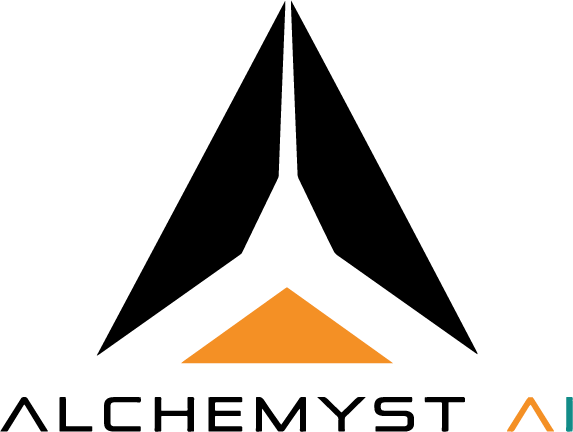Skip to main content
Overview This tutorial shows how to integrate the Alchemyst MCP (Memory & Context Platform) server with Visual Studio Code and GitHub Copilot to give your AI tooling project-specific memory and documentation. MCP helps your AI suggestions stay aligned with PRDs, coding patterns, and team standards.
Key Learnings
What MCP is and why context engineering matters for AI-assisted development.
How to install and configure an MCP server for VS Code workflows.
How to upload and link Product Requirement Documents (PRDs).
How to enable Agent Mode so Copilot receives project context in real time.
Practical benefits: improved accuracy, faster development, and consistent team-wide behavior.
Core Concepts What is Alchemyst MCP Server?
A context-engineering platform that supplies project-specific memory and documentation to developer tooling so AI assistants produce suggestions that follow your project’s requirements and standards.Why it matters
MCP bridges the gap between generic AI suggestions and project-specific expectations, reducing rework and helping teams move faster with fewer errors.Technical Implementation Setup Process:
Install MCP :deploy locally for development or containerize (Docker) for team/production use.Integrate with VS Code : install/configure the MCP extension or point your extension settings to the MCP endpoint.Upload PRDs : add structured project documents (Markdown, PDF, plain text) through the web UI or API and attach metadata (project_id, version, tags).Link repositories : associate PRDs with repositories/workspaces so MCP surfaces the right docs for each codebase.Activate Agent Mode : toggle Agent Mode in the extension to pass context into Copilot; set the agent scope (file/module/project) to control influence.
Configuration Essentials:
Set MCP server URL and API key in workspace or extension settings.
Provide PRD metadata (project_id, title, version, tags, author, last_updated).
Use HTTPS/TLS and RBAC in production.
Quick Start
Deploy MCP (local Docker or hosted).
In VS Code, install/configure the Alchemyst MCP extension (set mcp.server.url and mcp.apiKey).
Upload PRDs and tag them by area (e.g., auth, payments, frontend).
Link the PRDs to your repository/workspace in the MCP dashboard.
Enable Agent Mode with a conservative scope (start with file or module) and test Copilot suggestions.
Business & Team Impact
Increased velocity: Developers get more relevant suggestions aligned with requirements.Reduced errors: Fewer mismatches between intended and generated code.Consistency: Team members and CI/CD checks use the same source of truth.Reliability: AI assistance becomes dependable for production workflows.
Practical Applications
Use PRDs to guide code generation for features (APIs, UX flows, security rules).
Maintain context across sessions so the AI remembers project constraints.
Integrate MCP into code review and CI pipelines to surface context-aware guidance.
Best Practices
Keep PRDs concise and modular ; split large docs into focused pieces.
Tag aggressively so MCP can quickly select relevant documents.
Start Agent Mode with a narrow scope before scaling it to project-wide.
Version your PRDs and map versions to branches or releases.
Protect sensitive documents with RBAC and audit logging.
Troubleshooting
Server unreachable: Check container/process status, open ports, and firewall rules.Auth failures: Verify API keys and tokens; check server logs for validation errors.Copilot not influenced: Confirm Agent Mode is enabled and the repo is linked to the correct PRD.Slow responses: Reduce PRD size or scope; check server resource usage.
Resources Explore more materials to continue learning: